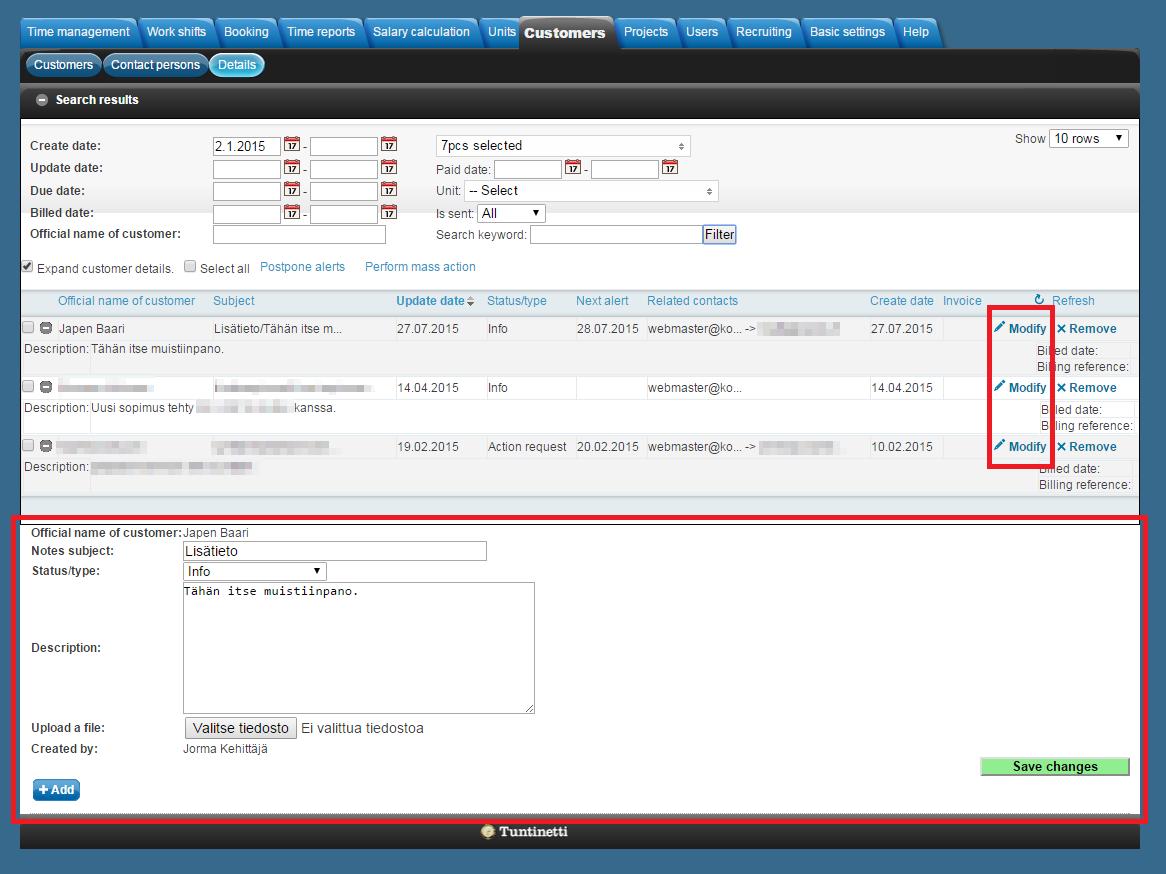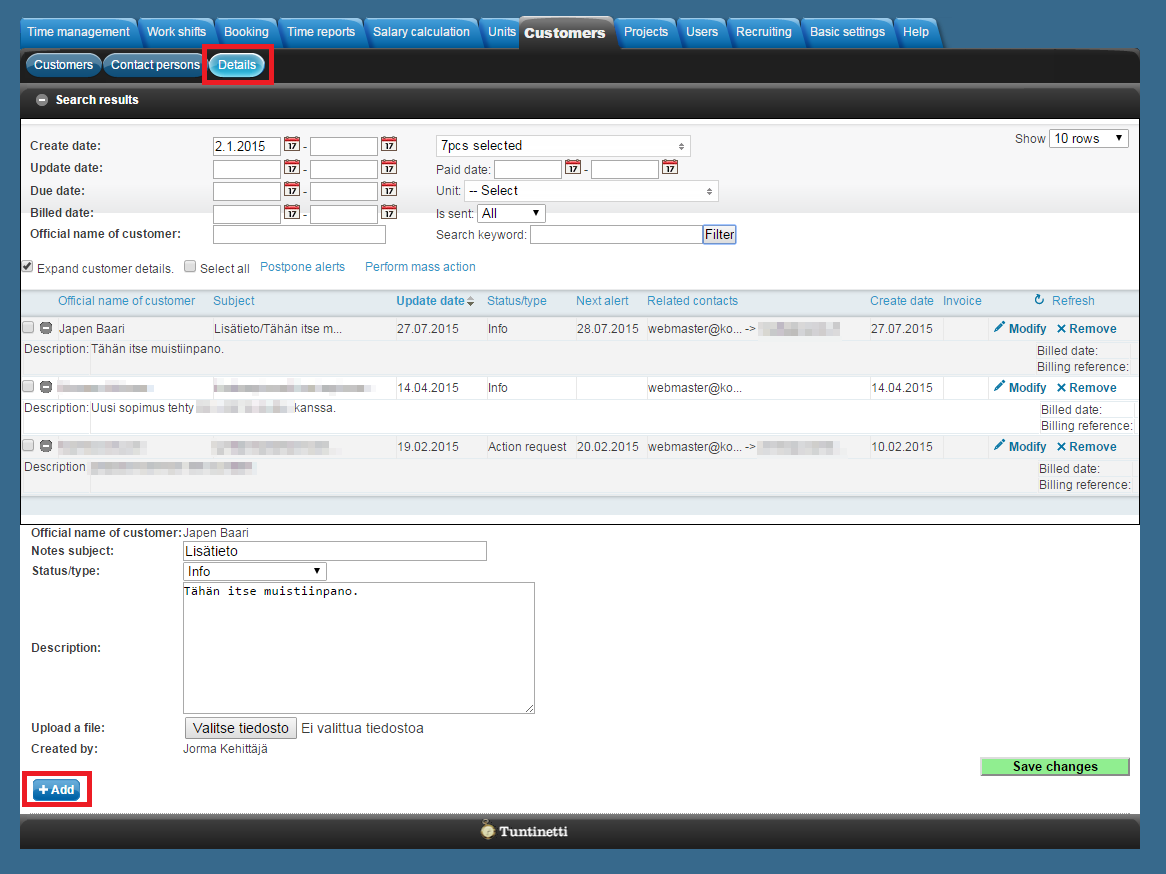Customers > Details
The following explains how to add details to a customer and how to modify added details in the Details tab.
There is an instruction video about the topic here: Details CRM - Tuntinetti
Handling details
Searching details
In the Details tab you can list desired details by information they include:
Dates
For example by the creation date or the due date.- Unit
- Customer name
- With keyword search
- Details involved in billing by the billing related dates
Modifying details
To modify a detail you must make sure it is listed on the detail list and click "Modify" on the desired detail. This opens up a section below the list where you are able to modify the detail.
Adding a detail
To add a new detail you must click "Add" on the bottom of the page. This opens up a section where you are able to write down the information of the new detail. Details are customer-specific and it is possible to add alarms and topic related notes.
The information that can be included in a detail
- Note subject
- The subject of the detail.
- The type of the detail
What kind of detail is in question.
The type defines what kind of information the detail can include. For example it is possible to add an alarm to a Calendar note and various billing information to a Sales detail.- Different kinds of details:
- Info
- Sales
- Action request
- Ready
- Calls for action later
- Case no progress
- Calendar note
- Description
- The note that needs to be remembered.
- Assignee
Who is responsible that the details information is handled properly.
Is visible only if the detail type is set to Action request, Calls for action later, Case no progress or Calendar note.
- Alerts
- When the next alert takes place. Alert means that an e-mail is send to the assignees.
- Attached files
- It is possible to attach files to the detail here.
- Notifications to the creator
- If this is checked the creator gets a notification if the detail is altered.
When the information of the new detail has been set you must set a customer that the detail belongs to. A customer can be added by writing the customer's name to the field "Official name of customer" and selecting the right customer from the list that appears. "Save changes"-button saves the changes that have been made.
The added detail can be searched with the page's search feature.