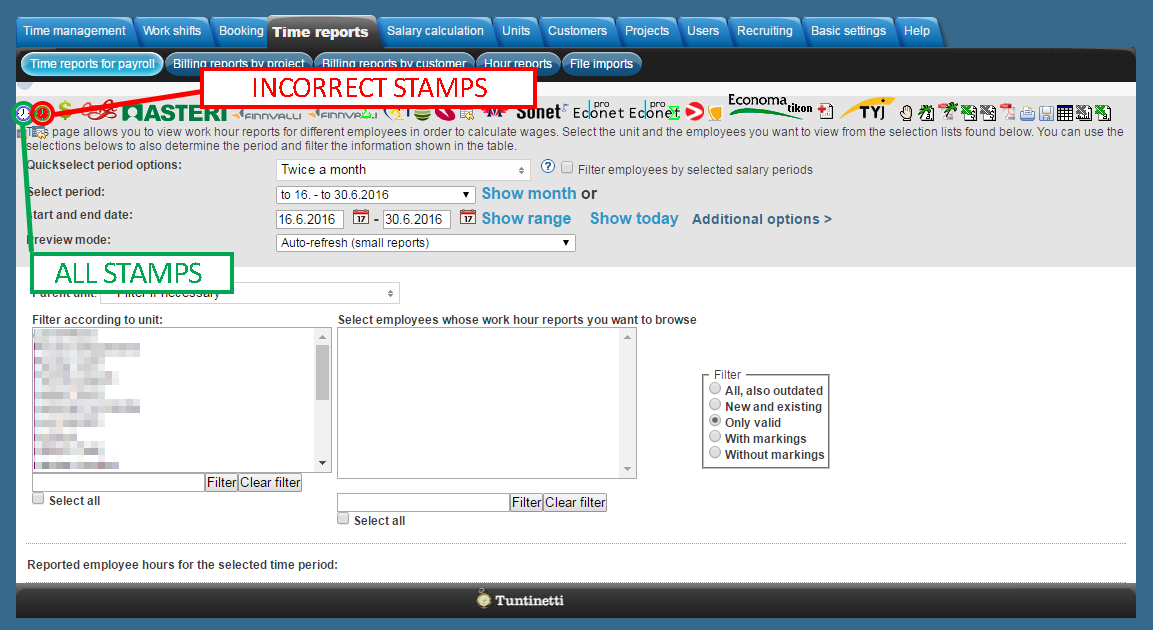In Tuntinetti every incorrect stamps can be downloaded to report and a supervisor gets an email notification when there are incorrect stampings. You can download a report of all clock card stamps or a report of the incorrect stamps by clicking the Time reports for payroll tab's top icons.
Typical problems and solutions to them
- The employee's ID has been entered incorrectly during the activation phase.
Solution: Check if the tag's information and the Alternate ID information match.
- An employee doesn't have the right to stamp into a project.
Solution: Check the Employee project section in the Users tab and add the project to the employee or make sure that the project has a proper validity date.
- A project has tasks that are marked for example A → IN, but there is only an IN stamp.
Solution: Make sure that the employee knows the tasks of the project and the stamp buttons that are related to them.
- An employee hasn't got a Default project in the The user's position within the organization section in the Users tab.
Solution: Select a Default project.
- An employee's Työaikanappi's / Valtti card's / Stamping tag's serial number is faded and the owner is not known.
Solution: Stamp in with the tag. Then download the incorrect stamp report by clicking the red clock icon on top of the page. If the tag is not registered to anyone, the report doesn't have a name of an employee. The top row has the latest stamp's time and stamp information. The Description row has the tag's id aftern the "tagid=". Write down the id and activate it to an employee if needed.
- We have one clock card device next to the logistic center's front door and another next to the management entrance. Is it possible to an employee stamp with whichever device and have the system mark the in or out stamp for the right person?
Solution: This depends on how the stamp is configured. Do the stamps register to the employee's default project or according to the planned shifts? Or is the device on a certain project?
If the device is defined to a certain project, then both of the devices can be attached to the same project. In this case the first device's IMEI code should be entered as the project's Alternate ID and the second device's code as the project's Project ID. This way the employee can just stamp him- or herself In/Out. If the settings are changed, the stamping should be tested right away so that you can see if the new settings work correctly.
What if an employee has multiple projects and stamp goes to a wrong project?
Solution: In this case:
- The same clock card device is used in more than one project. → Then the project is unknown.
- The same button codes are used in more than one project (task), but the project doesn't have the stamp focusing information. → A stamp without a code is focused here.
- If the stamp codes are the same, you don't know where to go when all have the same codes.