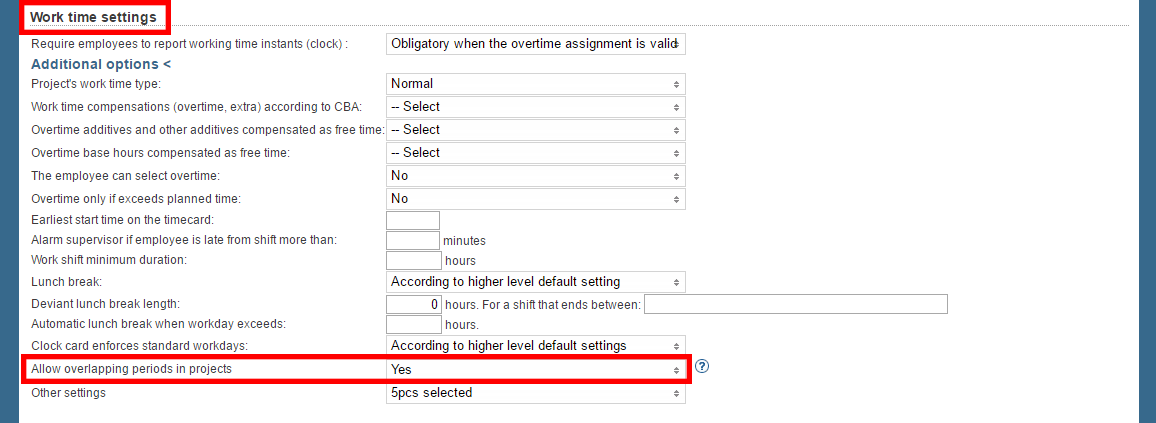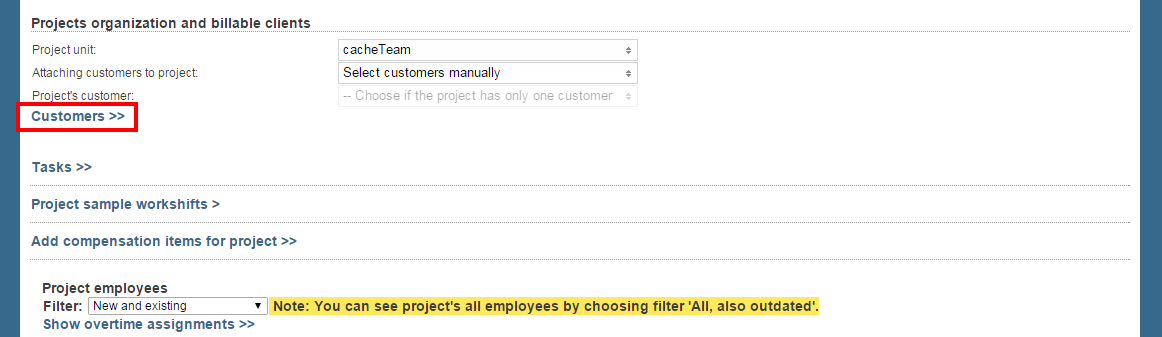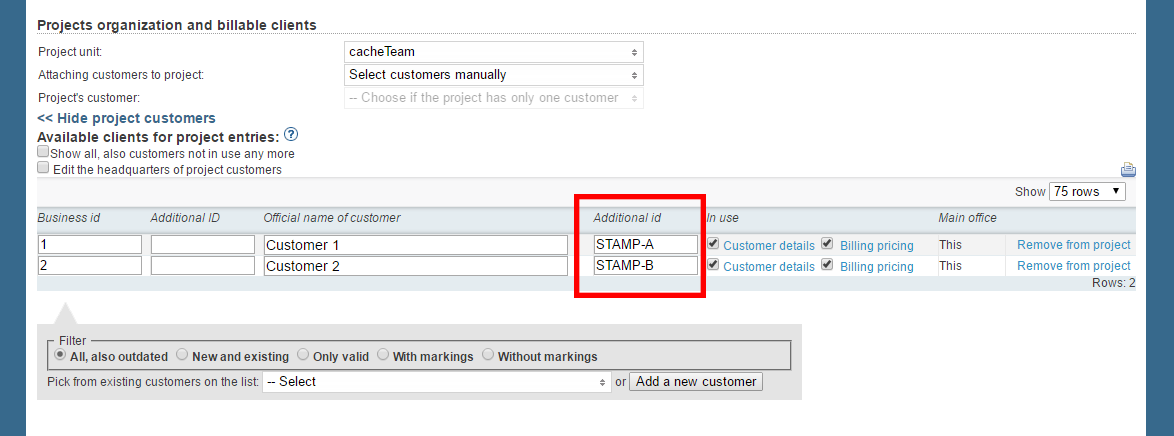This guide goes through the settings that need to be set in Tuntinetti so that Helper work guidance would work faultlessly.
Work shift planning
When an employee has shifts planned in advance, the employee can see the shifts easily in Helper. If there are no pre-planned shifts, the employee must stamp in and read the customer's QR code. This way he or she can read the customer's care instructions and information.
If you have multiple projects that do the same work (For example home care or home cleaning), the hierarchy should be done so that you can add a project that resembles the desired task to a unit.
Allow overlapping periods in projects
Overlapping periods in projects should be set be allowed in Tuntinetti. This can be done in the Projects tab's Work time settings section: Allow overlapping periods in projects. The Work time settings must be opened with the Additional options button.
Project customers
A project must have customers. Customers can be added in the Projects tab's Projects organization and billable clients section. The customer list can be opened with the Customers button.
A new customer can be added with the Add a new customer button. After this the new customer needs to have a name and an additional id. Enter a code appropriate to your company to the additional id and it is used to identify the customer. If there is no code, you can make up an appropriate code.
QR code
With a QR code an employee can stamp him- or herself in at the customer's house. The QR code should be generated from the customer's additional id, so that the stamping automatically recognizes that the employee is at the customer.
A QR code can be generated for example here: www.qr-koodit.fi/generaattori. After this the QR code should be printed as a sticker and placed to the customer. The code can be placed for example on the door frame and it don't have to be big. A QR code that is the size of a finger tip is large enough to be read with a mobile device' camera.