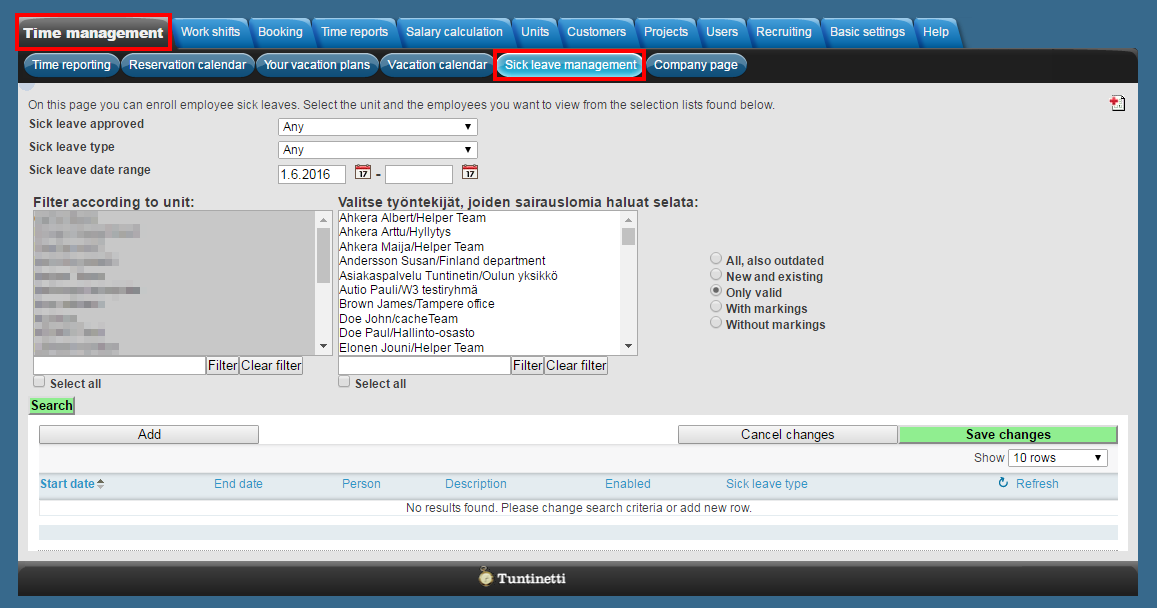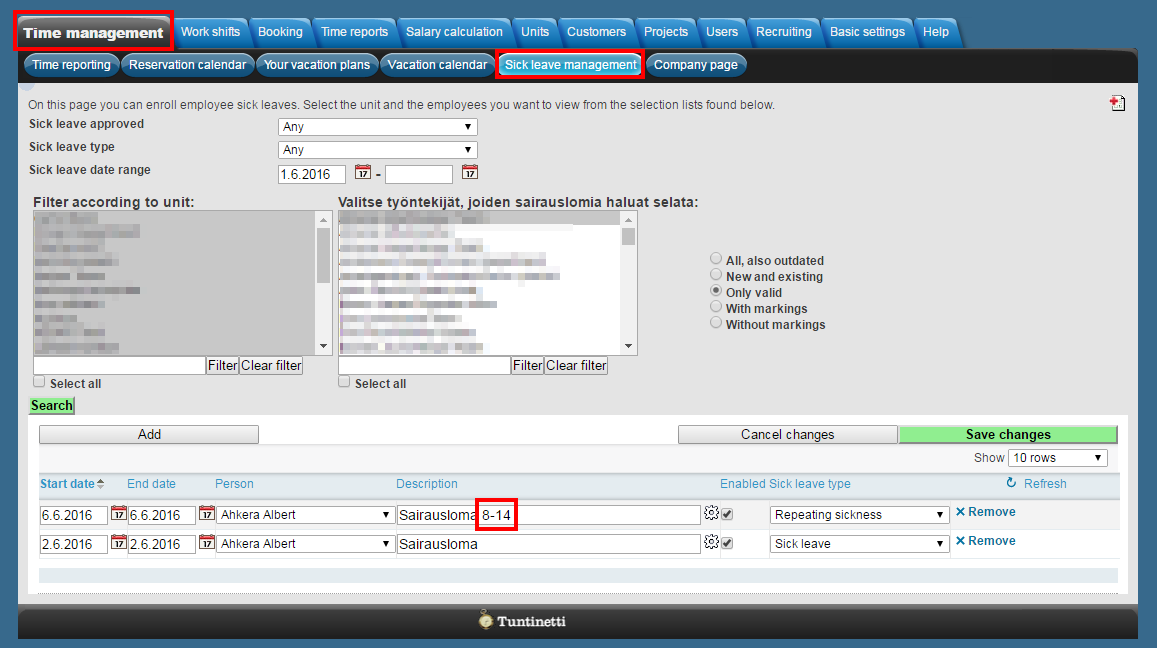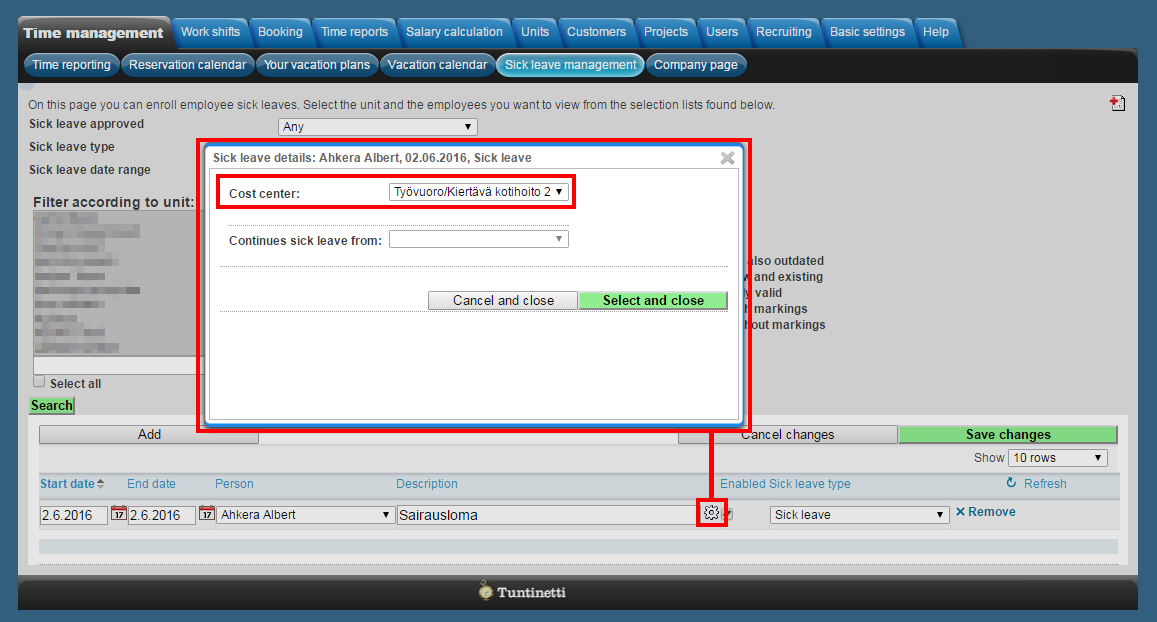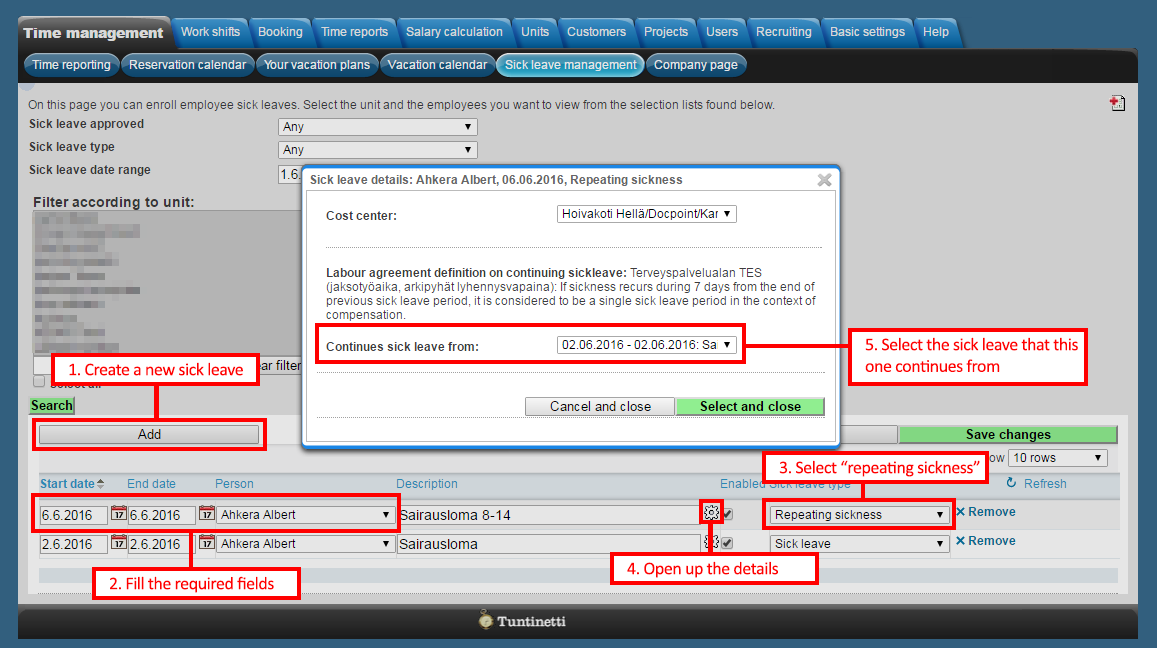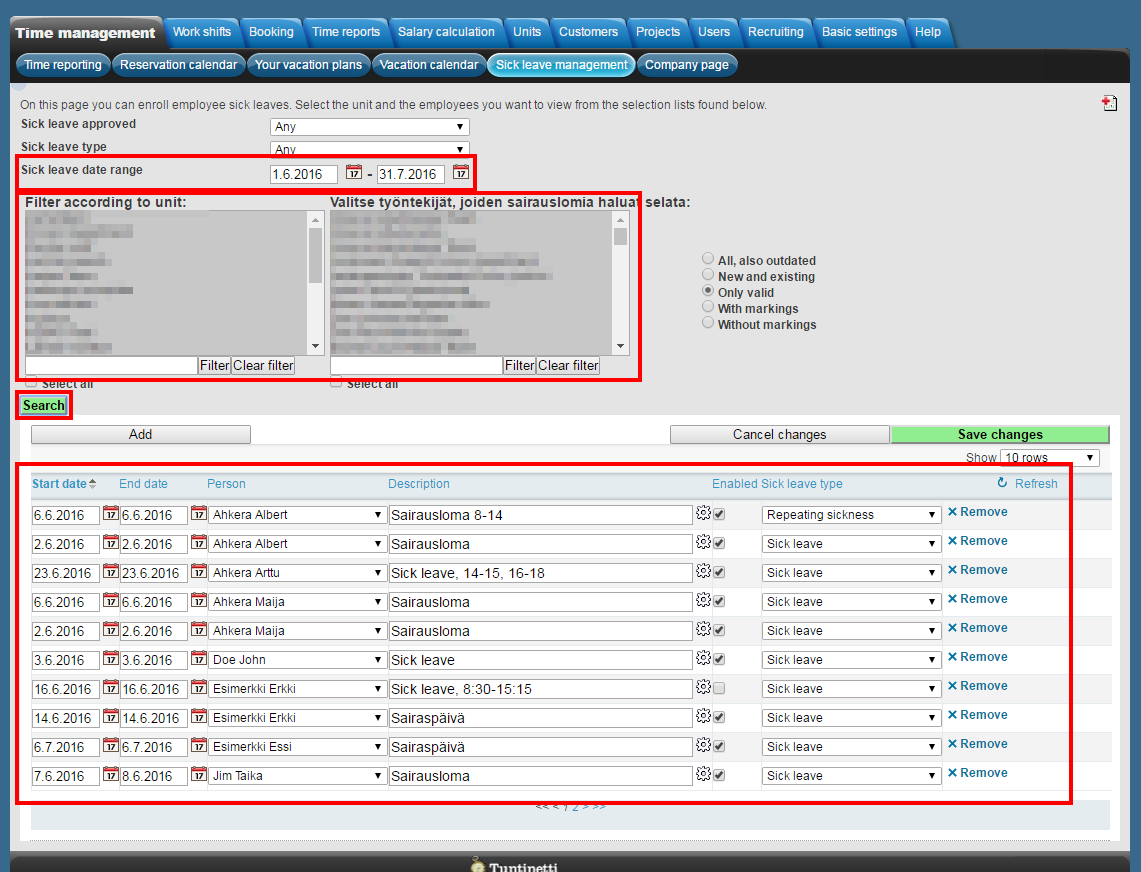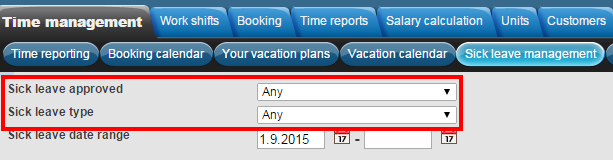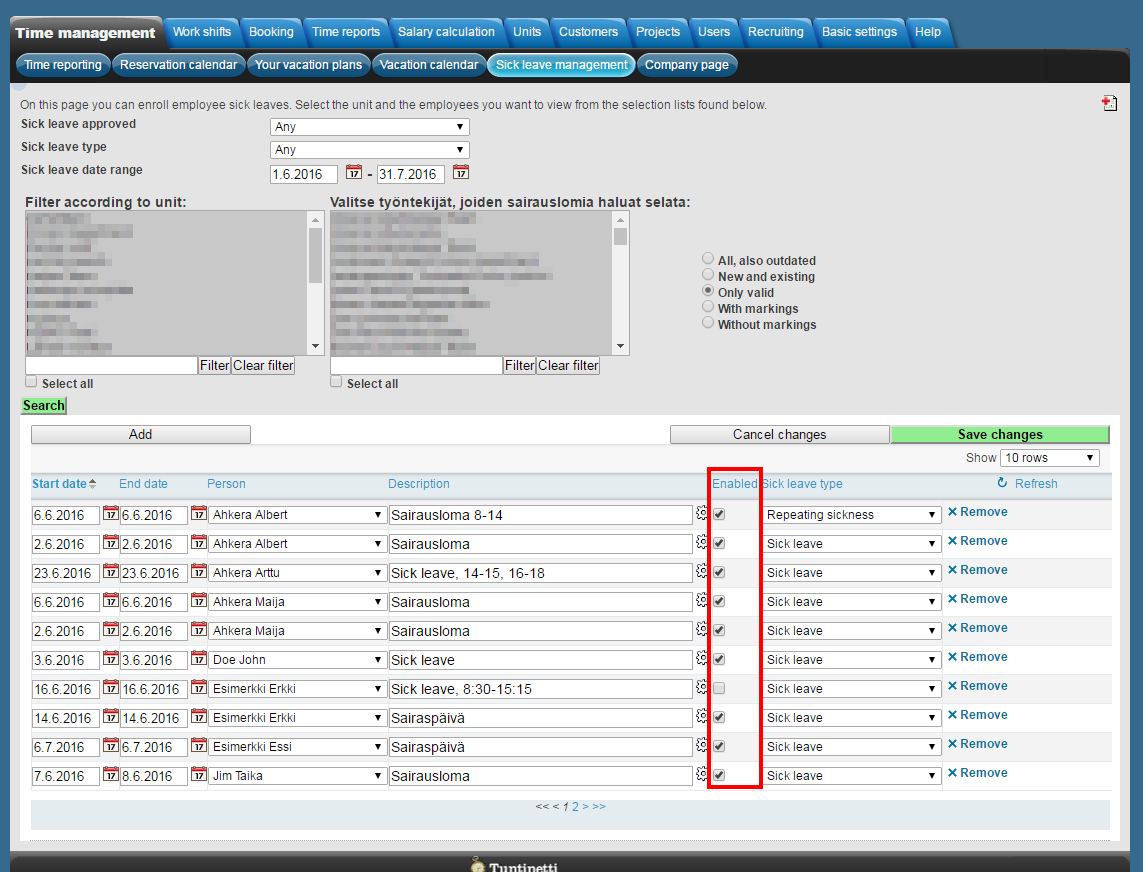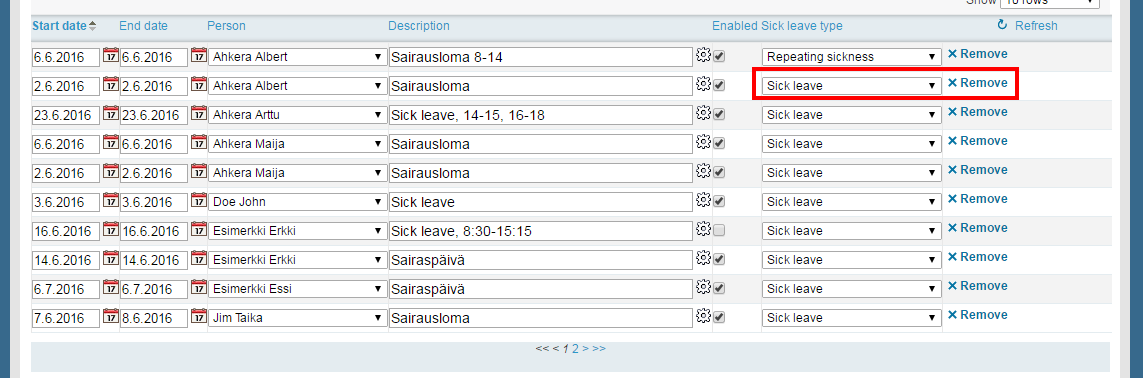Time management > Sick leave management
The following demonstrates sick leave management in Tuntinetti. In sick leave management superusers and supervisors can add, view and modify sick leaves.
There is an instruction video about the topic here: Sick leave management - Tuntinetti
Creating a new sick leave
Start creating a new sick leave by clicking Create a new sick leave.
- First select the day or a time range for the sick leave.
- Then choose the employee, for the sick leave.
- Next write a description for the sick leave for example Sick day.
- You can also add the shift, which the sick leave is for to the description.
Sick leave cost center
- If the sick leave has a cost center, you can select it from the sick leave details (-icon).
- Select the cost center from the list.
- Confirm changes by clicking Select and close.
- Select the type for the sick leave for example sick leave.
- Finally save the new sick leave.
Earlier sickness recurs
If earlier sickness recurs, you can add it by selecting Repeating sickness from the Sick leave type.
- When you have selected the type, click the Cogwheel-button.
- Next choose the sickness which is recurring.
- Confirm sick leave by clicking Select and close.
- Finally Save changes.
Viewing and modifying sick leaves
Administrator or superior is able to view and modify every employee's sick leaves.
- Start by setting the date range, which sick leaves you want to view.
- Next click Search-button.
- Now all sick leaves from the chosen date range are visible in the table and in the sick leave report (excel).
You can filter sick leaves based on the type of the sick leave and whether they are enabled or not enabled. When you have filter options selected the table will only show the sick leaves that mach the filter.
By clicking the Enabled-box for a sick leave you can accept it to be forwarded to collective labour agreement interpretation. If the check-box is not checked the sick leave is not valid.
You can change the type of a sick leave and it is possible to delete a sick leave by clicking Remove.
Remember to save all the changes.
How to prevention an employee from recording sick leaves
On the company's basic information tab Other settings' menu, you can find settings that can be used to prevent an employee from recording vacations and absences, or sick leaves:
If the above setting is turned on, supervisors' rights to record vacations and sick leaves can be adjusted, if necessary, with the specifications found in supervisor rights on the Units tab -> Supervisors and user`s rights -> Specifications ':