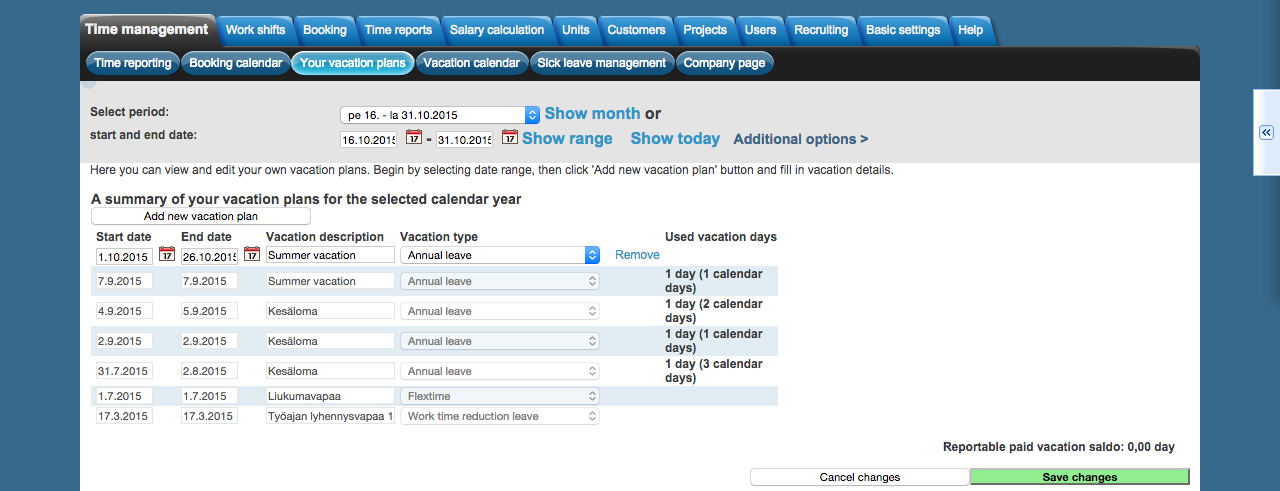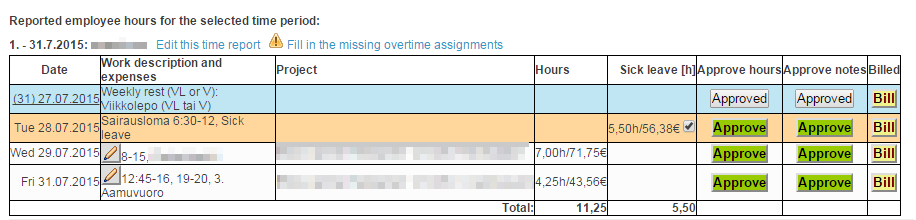Time management > Your vacation plans
The following teaches you how to use your vacation plans -function in Tuntinetti. In your vacation plans you are able to create and modify vacation plans.
There is an instruction video about the topic here: Vacation plans - Tuntinetti
Your vacation plans -tab can be hidden from employees by selecting "Hide 'Your vacation plans' -tab from employees (not including managers and unit managers)" in the Basic settings → Company's basic settings → Other settings -list.
Creating a new vacation plan
Start by clicking Add new vacation plan.
Fill start date, end date, add vacation description and select vacation type, such as "vacation compepensation leave".
Save the vacation by clicking Save changes.
Vacation is now saved. It will also be saved to a common vacation calendar if it is enabled by your company.
An email will be sent to your superior from each new vacation plan.
Viewing and editing vacations
When you want to view existing vacations start by choosing the month which vacations you want to view.
When you have selected the month click Show month.
Alternatively you can set the range freely for example to cover two months.
When you have set the range click Show range.
Now you are able to see all the vacation plans from the chosen month or range.
You can modify and delete vacation plans. Always remember to save changes.
An email will be sent to your superior also from each change of a plan.
Approving vacations
Time reports > Time reports for payroll
If the report has everything in order you can approve booked work hours. Approving hours locks them for payroll purposes. This will also lock the vacations, which means that they can't be changed.
To approve hours in the report you must click the "Approve"-button. Clicking an approve-button approves all of the hours to the date selected.
When the button is green none of the hours have been approved. Orange means that some of the projects have been approved. When the button is grey all of the projects of the day have been approved. Approving hours locks the notes too.
How to prevention an employee from recording vacations
On the company's basic information tab Other settings' menu, you can find settings that can be used to prevent an employee from recording vacations and absences, or sick leaves:
If the above setting is turned on, supervisors' rights to record vacations and sick leaves can be adjusted, if necessary, with the specifications found in supervisor rights on the Units tab -> Supervisors and user`s rights -> Specifications ':