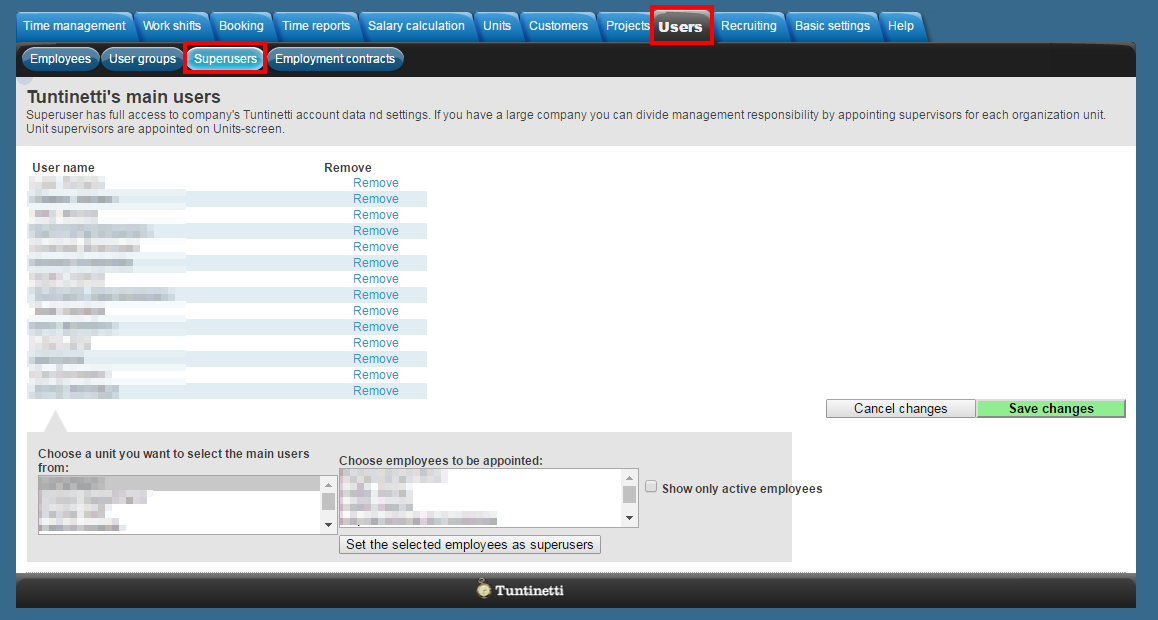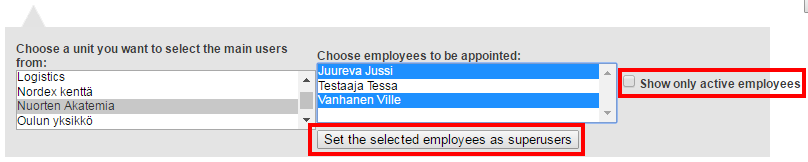Users > Superusers
The following goes through the content of the Superusers tab.
Tuntinetti's Superusers are users which have full access to all of the company's information. Superuser has rights to manage all of the account's settings, like company information, user settings, projects, reports and paid features. More detailed Supervisor rights can be managed in the Units tab.
There is an instruction video about the topic here: Superusers - Tuntinetti
Superusers
The Superusers are listed on this page.
Removing a superuser
You can find all superusers listed. To remove superuser rights just choose Remove.
Adding a superuser
To add a new superuser you must choose a unit from the left-side window then the desired employees from the right-side window. The selected employees can be added to superusers by clicking the "Set the selected employees as superusers" button. If the "Show only active employees" check-box is active, only employees who have an active employment contract will be shown.
Superuser notifications
If a units doesn't have a supervisor, every notification will be sent to all of the superusers. Notifications can also be directed to the organization email address.
This setting can be found in the Basic settings tab's Company's basic information page. In the basic information there is a drop-down menu called Other settings. In this menu select the "Absence of unit managers, send notification to organization email instead of administrator" option active. This sends the notifications straight to the organization email.
Blocking superuser notifications
You can also block a superuser from having any email notifications. This can be done in the Users tab's Employees page.
First you must select the desired employee with the options on top of the page. Then select the "No email-notifications" option active from the Change settings drop-down menu in the User interface settings.